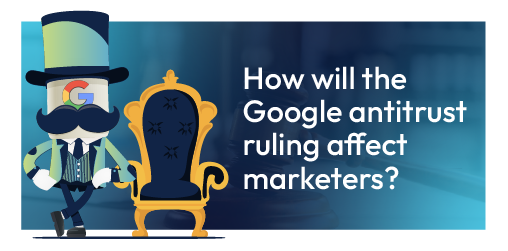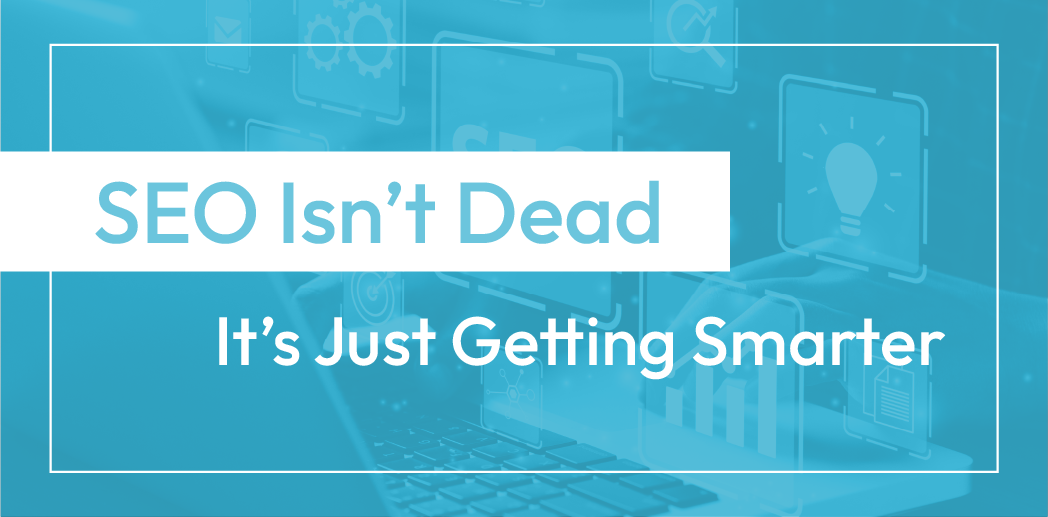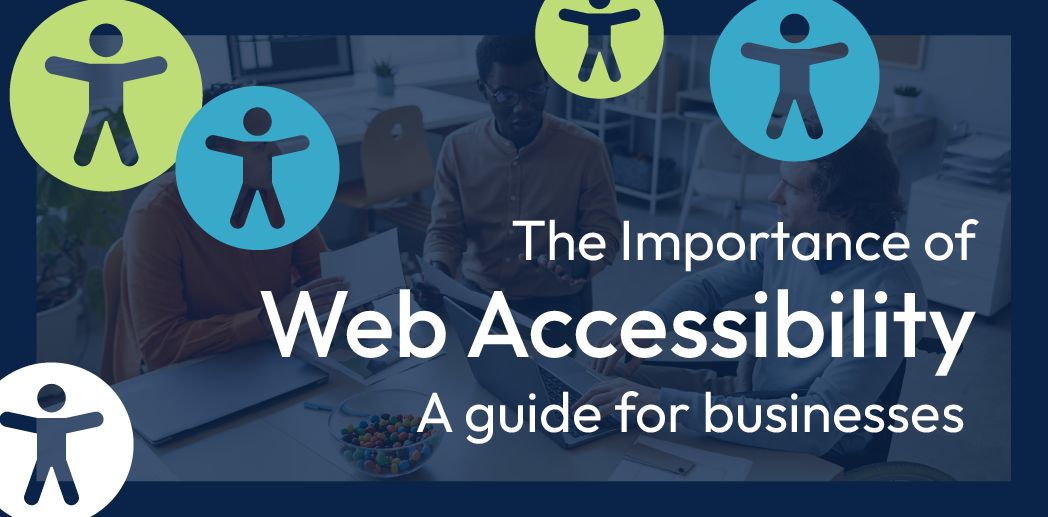Creative Ways to Use Duda’s Photo Gallery Widget
The Photo Gallery Widget in Duda offers more than a simple image display. Designers can use it to create interactive sections, highlight services, and improve engagement through motion and custom layouts. Customization options make it easy to match different branding styles while keeping the design visually appealing.
Why the Photo Gallery Widget Stands Out
Many website builders offer basic image galleries, but Duda’s version includes flexible layouts, hover effects, and animations that allow for more creativity. This widget helps designers:
- Break up long sections of text with engaging visuals.
- Use images as interactive elements that reveal more information.
- Encourage visitors to explore key services through clickable image grids.
Beyond images, the widget supports GIFs, making it possible to introduce subtle motion without needing separate animation tools.
Best Practices & Creative Applications
Service Sections That Feel Interactive
Instead of using static images, hover effects can display descriptions when users move their cursor over an image. This keeps the section clean while allowing visitors to engage deeper without overwhelming them with text.
Adding Motion Through GIFs
Animations bring life to a page, and Duda’s Photo Gallery Widget supports GIFs. This allows designers to showcase moving elements inside the gallery, making a website feel more engaging without requiring video.
Mimicking Unique Layouts
Adding borders around images creates the illusion of frames, making a grid look like a series of structured panels. A window installer website used this technique to mimic glass panes, reinforcing the brand’s identity while keeping the design sleek.
Hover Effects That Enhance Readability
Overlays improve contrast between images and text, keeping content readable. Adjusting opacity or using gradients can help maintain clarity while preserving the visual appeal of the background image.
Spacing Adjustments for a Cleaner Look
Well-placed padding and margins prevent a cluttered appearance. Adjusting spacing between images allows for better alignment, helping sections look more polished.
Turning Images Into Navigation Elements
Clickable images create a seamless way to direct users to different pages. Instead of traditional buttons, designers can use the entire image as a link, encouraging visitors to explore services or products.
Overcoming Common Challenges
Like any design tool, the Photo Gallery Widget comes with a few quirks. Some hover effects may not follow border radius settings, which can create sharp edges on otherwise rounded designs. Testing different layouts can help find a balance that works within these limits.
By default, images may pop up in a lightbox when clicked. If the goal is to direct users elsewhere, this setting can be adjusted in the widget’s panel.
Spacing can also be tricky. The editor may not always offer perfect control over text placement within an image. A simple way to adjust this is by adding extra line breaks in the text field to create better alignment.
Bottom Line
Duda’s Photo Gallery Widget offers creative ways to display images beyond traditional layouts. The right combination of hover effects, animations, and structured designs can make a website feel more interactive while keeping branding strong. Customization tools allow designers to refine their work, creating sections that engage users and improve navigation.
Looking for more organic website traffic?
Welcome to RivalMind. Our purpose is to help your business thrive. We are a digital marketing agency that offers SEO, PPC, Web Design, Social Media and Video Solutions as tools to our clients for online business development and growth.
Contact us today to get started!
Blog Contact Form
Connect with Us: