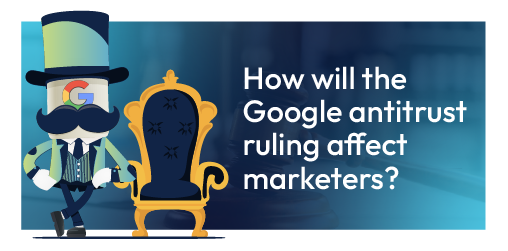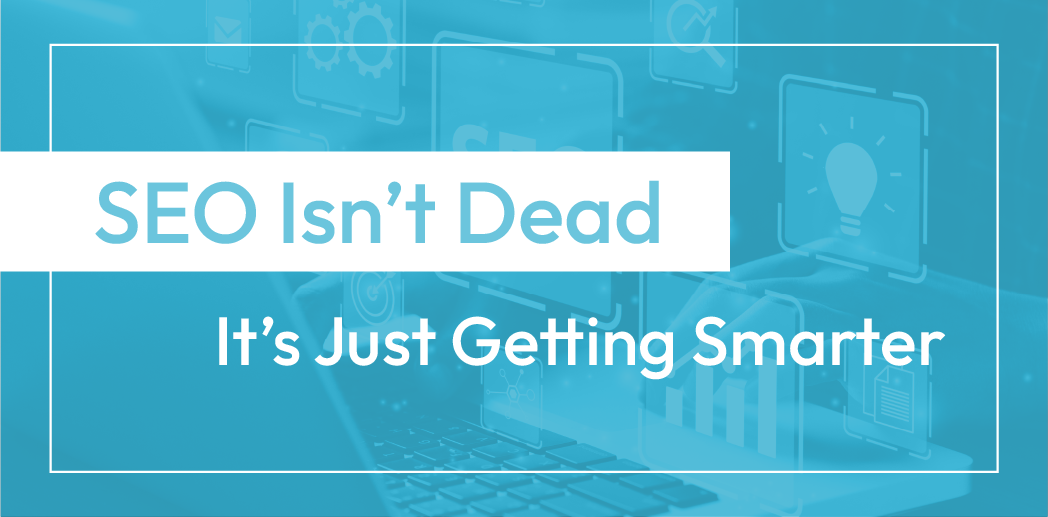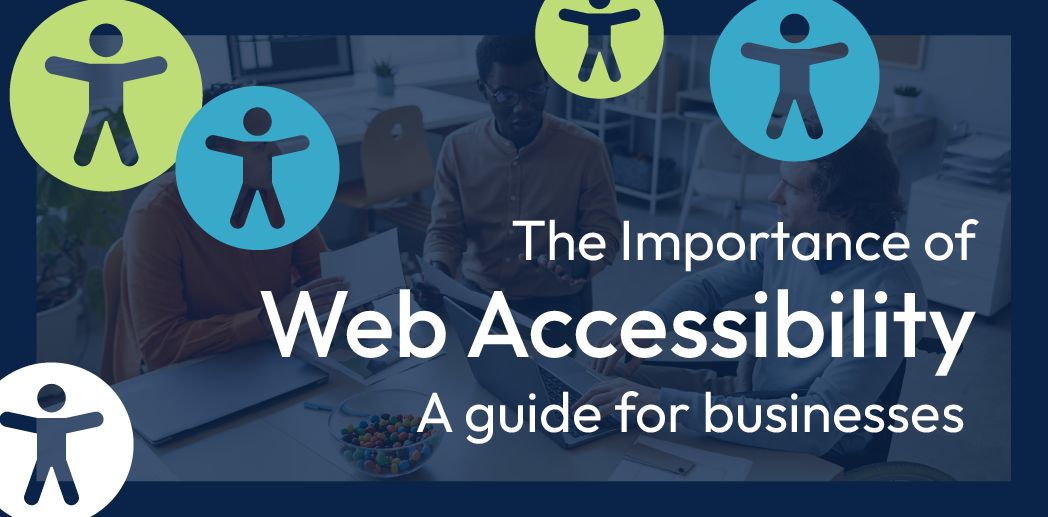How to Add a Form in Duda
Call-to-action (CTA) forms are one of the most powerful digital lead generation tools, and integrating them properly within the Duda system is important. In today’s tutorial, we will discuss form functionality in the Duda system.
Below, we outline how to add a form, modify form fields, and style a form. Then, we’ll take a look at form submission and integration.
Let’s dive in!
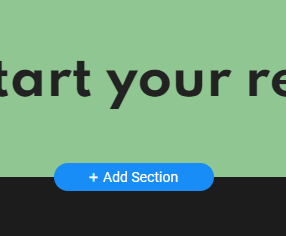
How to Add a Form
If you don’t have time to build a custom form, you can select from pre-built forms within the Duda system and add these to your site.
Here’s how:
1. Choose where you would like to add your form.
2. Select “Add Section.”
3. Navigate to the “Contact Us” selector on the left menu.
4. Choose a pre-built form, and it will automatically populate into your page.
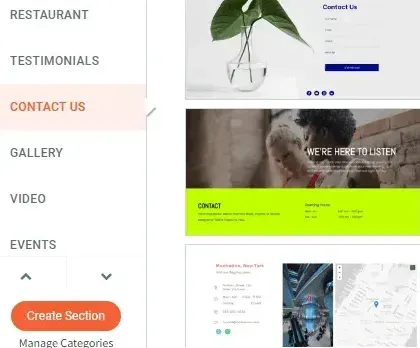
Alternatively, if you would like to add a custom-designed form that fits within the style and structure of your website, follow these steps:
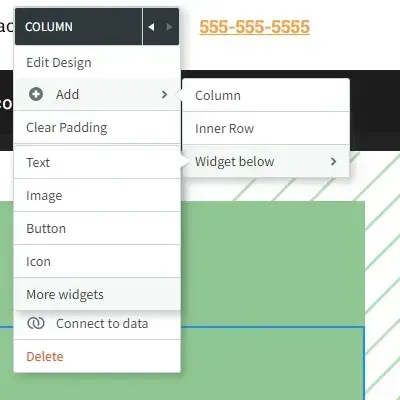
1. Choose an empty column where you would like to add your form.
2. Right click on the empty column, hover over “Add,” and select “Widget Below.” Then, select “More widgets” and search for your custom form.
3. Alternatively, navigate to the “Widgets” panel in your left sidebar menu, and drag and drop the “Contact Form” widget into your empty column.
How to Set Up Category Pages
Once you have placed your contact form, you can modify your form fields.
1. Right click on your contact form to view the “Contact Form Content” panel. From here, you can view your existing form fields.
2. To add a new field, select “Add Field.” Select the type of field you would like, such as Text or Dropdown.
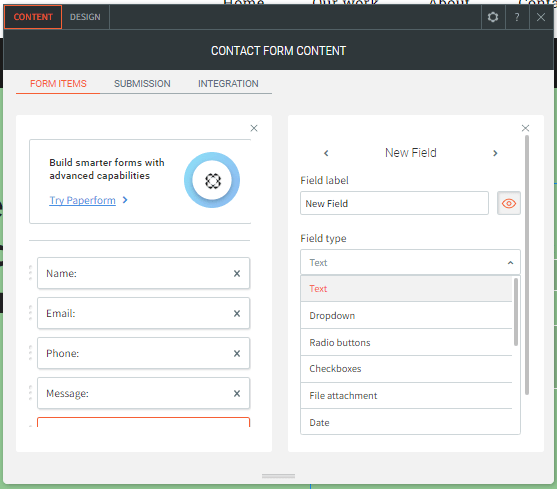
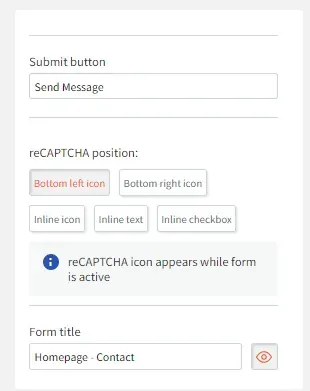
3. Within the “Contact Form Content” panel, you can rearrange the order of your form fields, if desired. You can also select a particular form field and adjust “Field size” to change the width of that form field submission box.
4. Scroll lower on the “Contact Form Content” panel to adjust the text on the “Submit button” or “Form title." Duda will automatically name your form: “Contact Us.” We recommend renaming the form with a helpful differentiator, such as “Page Name – Contact,” so you can attribute submissions to the proper page.
How to Style a Form
Next, you can adjust each area on your form to match the look and feel of your website. Below, we discuss a few common design variables on Duda, but there are many more to explore!
1. Right click on your form, and select “Edit Design.”
2. The first design option is Layout. From here, you can select from a variety of pre-formatted form field layouts.
3. Scroll down to adjust your field text style. Here, you can adjust the color, font type, and size of your field label (the title of your field), input text (text typed within the field), and placeholder text.
4. Next, you can adjust the “Submit” button style, including border weight, color, and size.
5. In “Frame Style,” you can change the background color of your form.
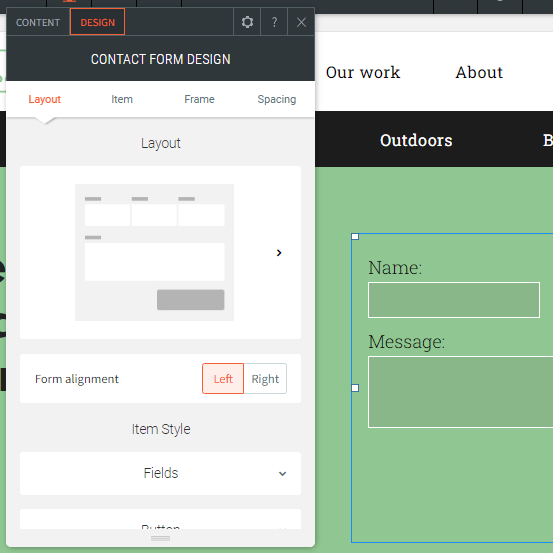
Form Submission and Integration
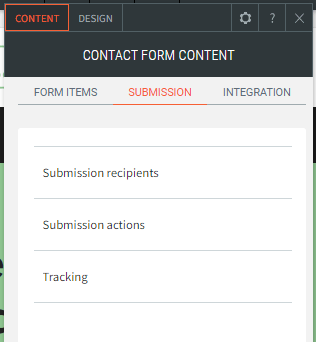
1. Navigate back to your “Contact Form Content” panel. Select the “Submission” tab.
2. Adjust submission recipients, submission actions (thank you message & error message), and conversion code for form tracking.
3. Within the “Integration” tab, you can send successful submission data to third-party platforms, including Sheets, MailChimp, Constant Contact, or Web Hooks.
Want More Duda Tutorial Videos?
For more Duda tutorials, explore our YouTube channel or our Resources page to view past videos and stay updated on new videos.

Meet the Author
Harley Helmer
Lead Search Marketing Strategist
Harley Helmer is a digital marketing professional with nearly a decade of experience in the industry. Today, he's the head of search marketing strategy at RivalMind, responsible for developing and executing comprehensive SEO campaigns that improve online visibility and boost organic traffic. His pragmatic, no-nonsense approach to marketing – paired with a robust knowledge base – helps him deliver innovative solutions to technical challenges and deliver real client success.
Specialties: SEO Gold Mine, Idea Guy
Looking for more organic website traffic?
Welcome to RivalMind. Our purpose is to help your business thrive. We are a digital marketing agency that offers SEO, PPC, Web Design, Social Media and Video Solutions as tools to our clients for online business development and growth.
Contact us today to get started!
Blog Contact Form
Connect with Us: