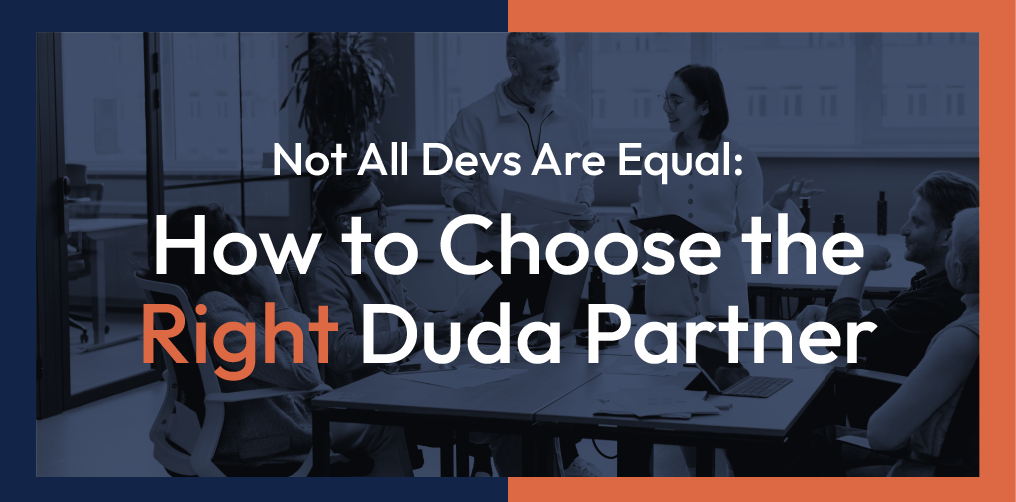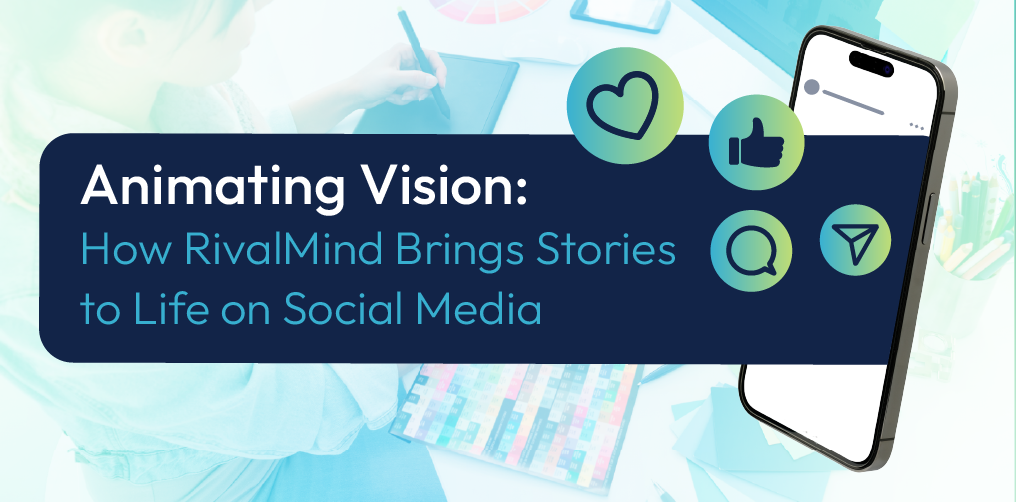How to Add a Section in Duda
Do you need to add a new section within a page on your Duda website? There are three ways to accomplish this! Below, we walk through each of these methods step-by-step, allowing you to pick the best for your needs.
Let’s dive in.
Method #1: Copy an Existing Section From Another Page
Copying an existing section from another page on your website is an easy and excellent way to maintain visual continuity on your website. Existing sections provide a framework to work within, and Duda allows us to copy and paste an existing section to a new page with ease.
Here’s how:
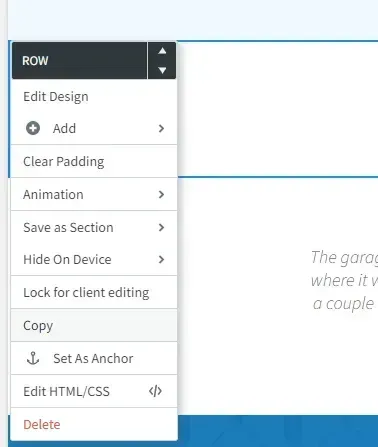
1. Find the existing section that you would like to copy to another page.
2. Hover over the “Row” icon on this section (found in the top left corner of the section). Left or right click and select “Copy.”
3. Navigate back to the page where you would like to use the copied section.
4. On a section on this page, right or left click on the “Row” icon and select “Paste.” The copied section will appear above this section.
5. Click “Republish” from the menu at the top right of your page, and the new section will go live on the page.
Method #2: Add One of Duda's Preconfigured Sections
Duda has an extensive library of preconfigured sections that can be added to your page.
Here’s how:
1. Find the place on your page where the preconfigured section will go. Hover between the two existing sections, highlighting the “Add Section” icon.
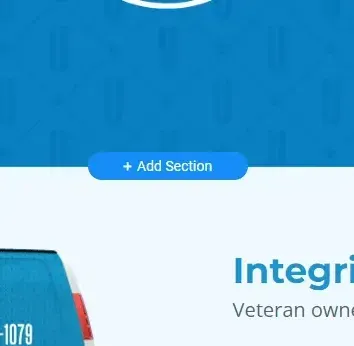
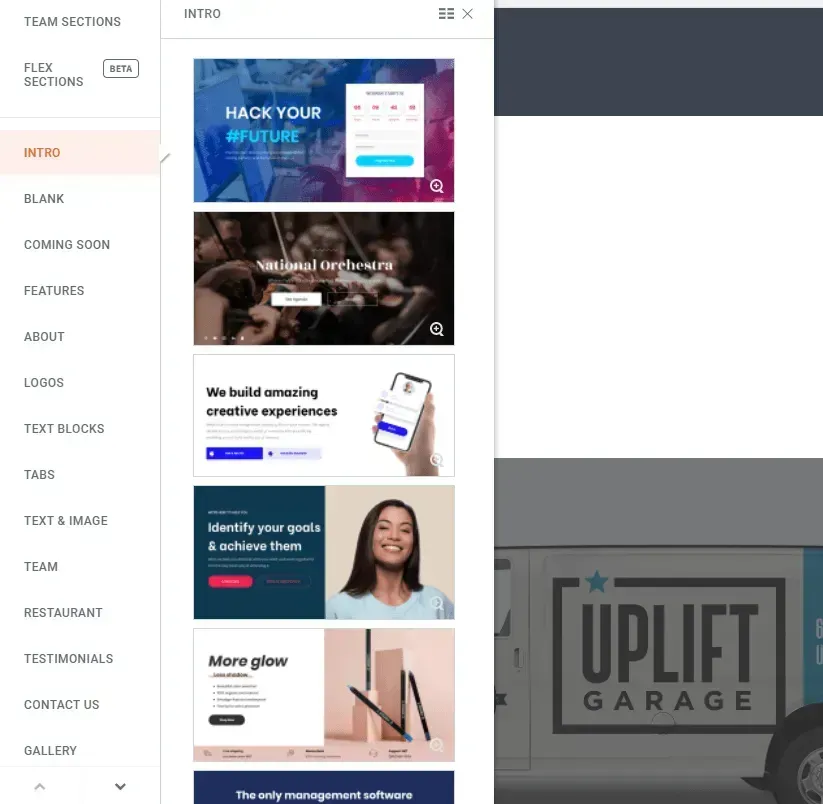
2. Duda’s library of pre-formatted, pre-designed sections will open on the left side of your page. Navigate to the section you would like to add, and click it. The section will populate on your page.
3. If you are happy with the preconfigured section, select “Save” from the menu at the top right of your page.
4. Elements on Duda’s preconfigured sections, including images and text, can be manipulated according to your branding guidelines. If global design elements have been established, such as global colors, these will automatically populate into the section.
Method #3: Add a Section Built From Scratch
While this method is the most manual, it is also the most customizable, making it the personal favorite of our in-house design team.
1. Find the place on your page where the customized section will go. Right or left click the “Row” icon of an existing section (found in the top left corner of the section), and hover over “Add.” From here, a selection of options will appear.
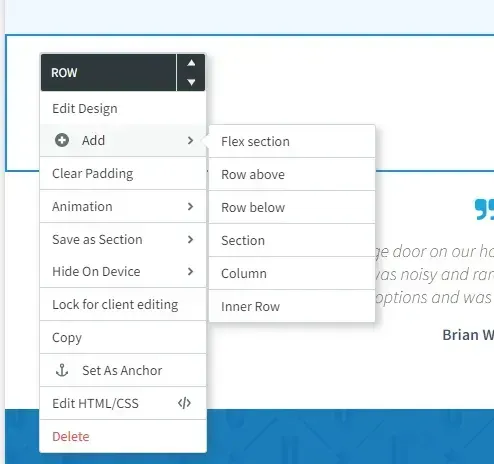
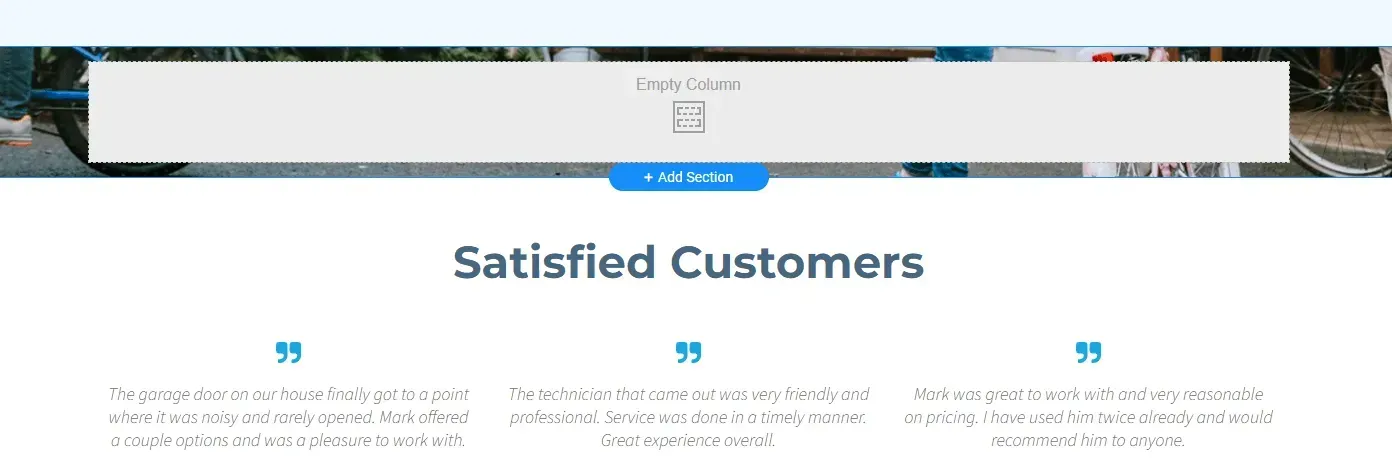
2. Depending on where you would like your customizable section to go, select “Row above” or “Row below,” and an empty column will appear.
3. From here, you can begin adding widgets, backgrounds, images, icons, and text to the column.
4. If you would like to add more columns within the section, right click on the column again, hover over “Add,” and select “Column.” Repeat, adding as many columns as you would like to your section.
5. Begin building out your desired columns within your section.
New Paragraph
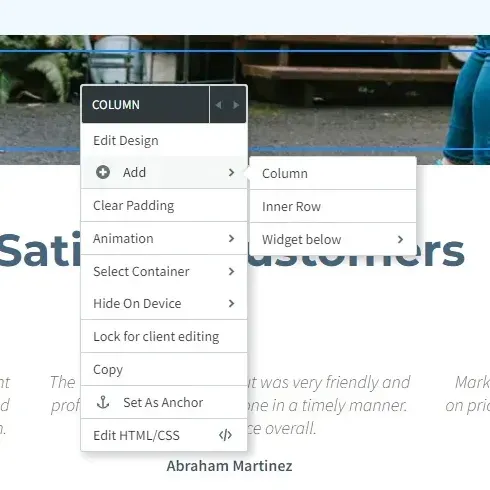
Do You Want More Duda Tutorials?
Thanks for following along as we explored how to add a new section to a page on your Duda website! For more Duda tutorials, follow our YouTube channel and check our blog for new content.

Meet the Author
Matt Scroggs
Senior SEO Strategist
Hi, I'm Matt Scroggs, a digital marketing strategist. For two decades I served as the senior digital marketer for several global, iconic brands. Today, I'm the chief marketing officer at RivalMind, an agency 100% dedicated to helping companies thrive by driving transformational growth through innovative digital marketing. I'm also a lifelong Cubs fan, a faithful family man, and a web analytics junkie—relentlessly tracking conversions, loyalty, and advocacy, which are often as elusive as the pennant!
Specialties: Marketing Savant, Idea Guy
Looking for more organic website traffic?
Welcome to RivalMind. Our purpose is to help your business thrive. We are a digital marketing agency that offers SEO, PPC, Web Design, Social Media and Video Solutions as tools to our clients for online business development and growth.
Contact us today to get started!
Blog Contact Form
Connect with Us: